Wpf light or dark mode
# WPF Light or Dark Mode
Windows 10 has a Light and Dark mode you can set. If you want to have your application respond to these settings you can start by adding the NuGet package Microsoft.Windows.SDK.Contracts
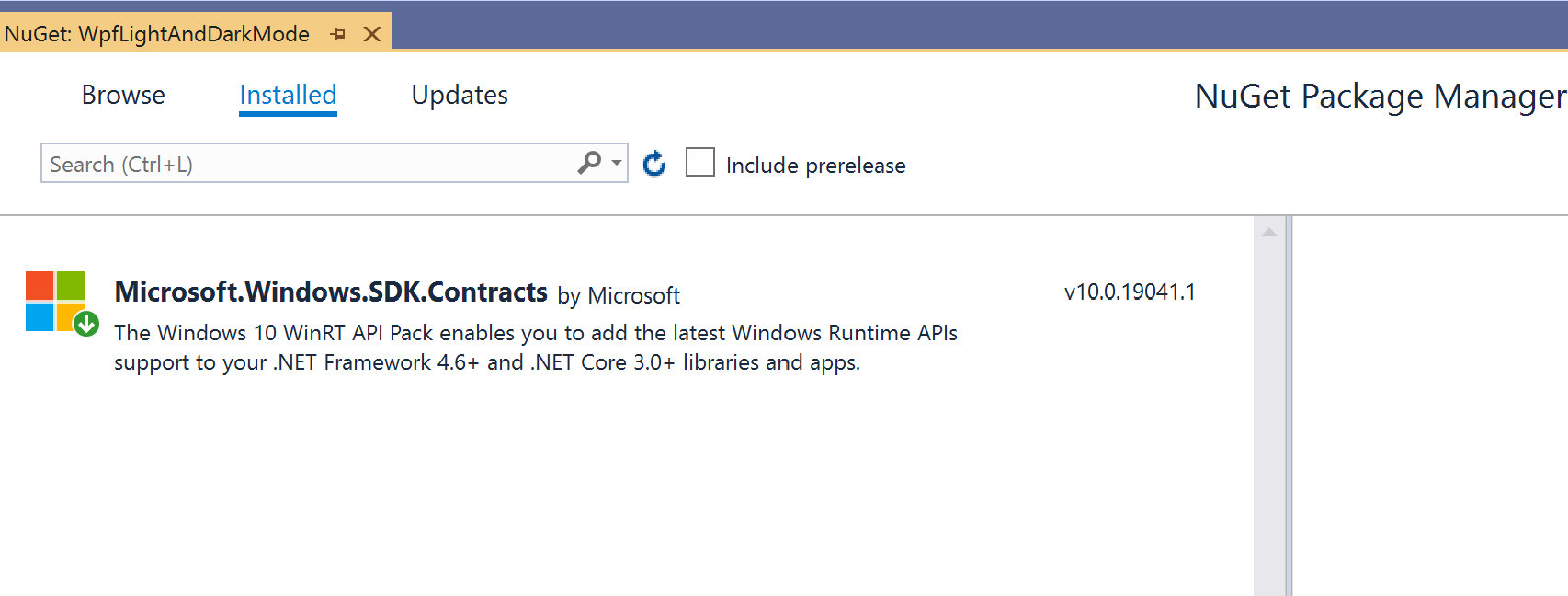
Lets create a simple View Model which returns a title and the brushes to display the data in the right color.
First lets get the Colors to use for the brushes
UISettings settings = new UISettings();
var foreground = settings.GetColorValue(UIColorType.Foreground);
var background = settings.GetColorValue(UIColorType.Background);
Now we can create the brushes to use
Color myforeColor = Color.FromArgb(foreground.A, foreground.R, foreground.G, foreground.B);
ForeBrush = new SolidColorBrush(myforeColor);
Color mybackColor = Color.FromArgb(background.A, background.R, background.G, background.B);
BackBrush=new SolidColorBrush(mybackColor);
Here is the whole View Model
public class MainViewModel:INotifyPropertyChanged
{
public event PropertyChangedEventHandler PropertyChanged;
// This method is called by the Set accessor of each property.
// The CallerMemberName attribute that is applied to the optional propertyName
// parameter causes the property name of the caller to be substituted as an argument.
private void NotifyPropertyChanged([CallerMemberName] String propertyName = "")
{
if (PropertyChanged != null)
{
PropertyChanged(this, new PropertyChangedEventArgs(propertyName));
}
}
public MainViewModel()
{
UISettings settings = new UISettings();
var foreground = settings.GetColorValue(UIColorType.Foreground);
var background = settings.GetColorValue(UIColorType.Background);
Color myforeColor = Color.FromArgb(foreground.A, foreground.R, foreground.G, foreground.B);
ForeBrush = new SolidColorBrush(myforeColor);
Color mybackColor = Color.FromArgb(background.A, background.R, background.G, background.B);
BackBrush=new SolidColorBrush(mybackColor);
Title = "Welcome to WPF";
}
private SolidColorBrush foreBrush = new SolidColorBrush(Colors.Black);
public SolidColorBrush ForeBrush
{
get
{
return foreBrush;
}
set
{
foreBrush = value;
NotifyPropertyChanged();
}
}
private SolidColorBrush backBrush = new SolidColorBrush(Colors.White);
public SolidColorBrush BackBrush
{
get
{
return backBrush;
}
set
{
backBrush = value;
NotifyPropertyChanged();
}
}
private string title;
public string Title
{
get { return title; }
set
{
title = value;
NotifyPropertyChanged();
}
}
}
When you run the app with windows in Light mode it looks like this
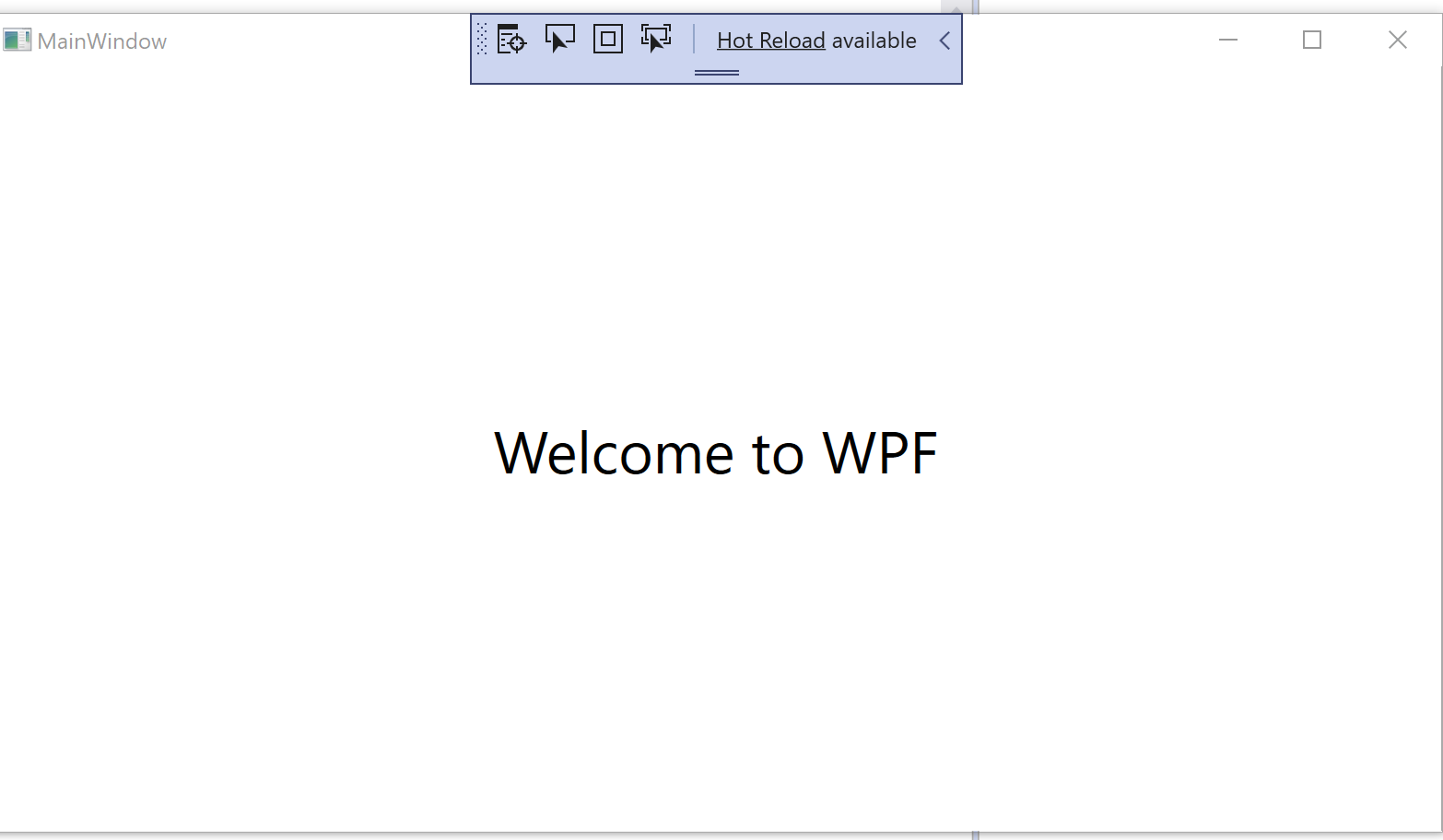
Dark mode looks like this
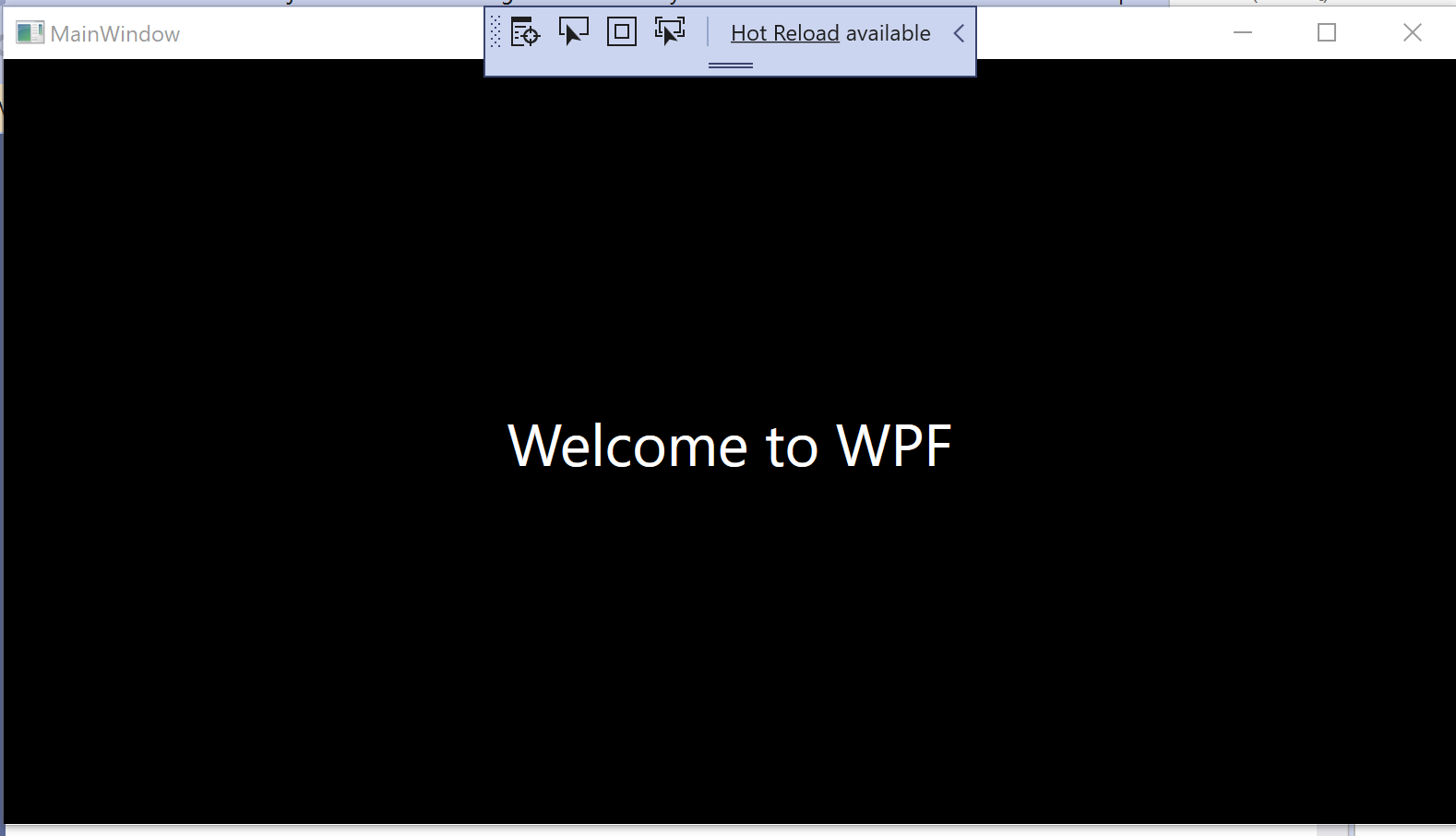
An alternate method to do this is to look in the registry
HKEY_CURRENT_USER\Software\Microsoft\Windows\CurrentVersion\Themes\Personalize\AppsUseLightTheme. In the value of the key is 1 Windows 10 is in Light mode.
Depending on the value in the registry you would have to set the brush colors.
You can find a sample C# app here